Important Notice:
Installing this child theme will overwrite the existing website.
1. On a fresh WordPress installation, install and activate the Divi parent theme. Go under Appearance – Themes and upload the Divi.zip file. After the successful installation, click on the Activate option. Enter the license information under the Divi – Theme Options – Updates tab, and click the Save Changes option.
You can buy the Divi parent theme license here: BUY DIVI HERE
You can read more about how to install the Divi theme HERE.
2. Check your system’s status under Divi – Support Center – Show Full Report. All values should be marked with green color for the Divi to run smoothly. If some of the values are marked with red color, please contact your hosting provider to change the values.
3. Go under Plugins – Add New Plugin and install and activate the One Click Demo Import Plugin first. Then install the WooCommerce plugin. You can uncheck the installation of the free additional features in the installation wizard for now. Then install the third plugin: Leaflet Map for the contact page.
4. Go to Appearance – Import demo data
Inside the folder you unzipped earlier, you will find one .xml file. That contains all demo data.
Under Appearance – Import demo data you will find the Manual Demo File Import section. Under the Import content section, please upload the .xml file then select the Continue & Import option. At the end of the import, you should receive a notification about the successful import.
5. Under Settings – Reading – Your homepage displays: section click on A Static page option and select your Home page. Save your changes.
6. Under Pages → All Pages, remove any duplicate pages generated during the WooCommerce installation. Ensure that all essential pages are set to ‘Published’. Delete default WooCommerce pages such as Shop, Cart, Checkout, My Account, Privacy, and Return Policy. Instead, keep the Shop – Cookie Treasure, Cart – Cookie Treasure, My Account – Cookie Treasure, and similar variations, as they will be linked to a custom layout.
7. Go to Appearance – Menus and define your menu. Add the missing pages to the menu and save your changes.
8. Install the premade layouts. Go to Divi – Theme Builder and click on the arrows on the right side of the window. Select the Import tab then check the Import Presets option. If you already have some layouts imported to your Divi layouts library, MAKE SURE TO UNCHECK THESE OPTIONS in the same window: Override Existing Default Website Templates and Override Existing Assignments. Then choose the .json file from the installation files you have extracted after the download. Finally, click on the Import Divi Theme Builder Templates button and wait until the import ends successfully.
9. After the successful import, you will see the layouts listed in the theme builder. Every block has three sections, the header, the middle content, and the footer. Some of the layouts will be marked as Unassigned. That means, that the imported layout is not connected to any page. To fix this, open the middle content of the predefined layout to check for which page it was designed. After this, go to the three points in the right upper corner of the block and click on the Manage Template Assignments option. Find the Use on Specific Pages option and connect the layout to the desired page or pages. Save your changes. Assign all unassigned pages to the desired layout and go up to save your changes.
10. Finally, we will install the child theme. Go to Appearance – Themes – Add New Theme – Upload Theme and choose the Divi Child theme .zip folder. Click on the Install Now button. Don’t forget to activate it.
9. Sometimes, when transferring a Divi Layout into an existing WordPress site, the font settings under Divi > Theme Customizer > General Settings > Typography can impact the appearance of the fonts on the imported layout. This may result in slight visual differences from the demo. To resolve this, please review the typography settings and set them to default.
11. Check your website on the front end – pages, posts, and products. If everything is ok, you can continue with the website customization and setup.
If you encounter any issues during the installation or require further assistance, please don't hesitate to reach out to us at info[at]apkwebsolutions.com.